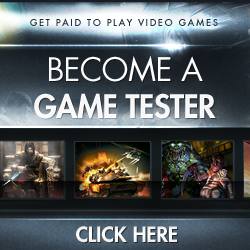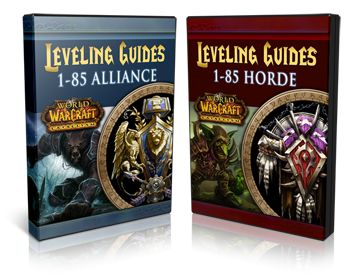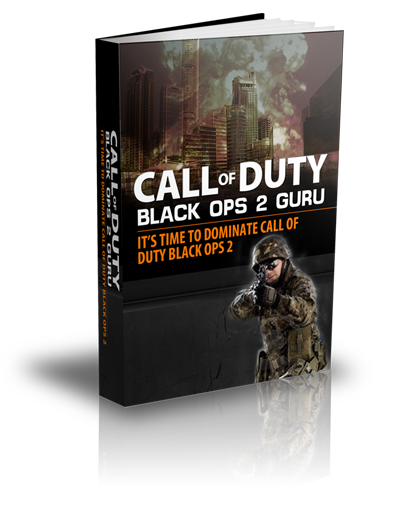Customizing the DATA Folder
The files within the data folder we'll be looking at are:
Mugen.cfg File
This is the game configuration file. You can customize a certain number of game characteristics from here. Some of the things you can configure are:
Difficulty Level of the AI
Which screenpack you want to use as the game motif
Game resolution
Fullscreen or windowed mode
Sound configuration
Game control keys
There are plenty of comments and instructions within the document itself so it's really self-explanatory.
Fight.def File
This file lets you define several aspects of the game during the fight. Some things you can customize are:
Rounds needed to win a match
Time to show KO component and sound associated with it
"Fight" animation
etc.
Hint: To easily find these game elements, just do a search (ctrl + f) and enter the keyword. In this example just search for "KO" or "Fight"
System.def File
This file defines all the other files that are connected to make the game work. With this file you can edit:
How many rows and columns of characters the character select screen has
Enable/disable Demo mode - how long each demo fight lasts and how long system is idle before showing another one
Enable "Continue" screen - allows you to play through in arcade mode even if you lose
Survival Mode screen result
Common1.cns File
This file defines basic moves and states that applies to all characters such as standing, crouching, walking, etc. You don't typically want to touch this file since it affects everyone. Certain characters like Mortal Kombat characters have it's own common.cns files so make sure to check that the correct cns file is linked to them if you see some "weird behavior" with the character. You might see a Common2.cns, Common3.cns, etc. under the data folder. As a general guide, MK characters have their own unique common.cns files. If you took an MK character from let's say the MKP game, make sure to copy and paste that game's common.cns file into the data folder of the game you're customizing. Just rename the file so it doesn't conflict with the existing common.cns file that applies to everyone else. After that you then need to go to each of the characters (MK in this example) and change the common.cns file name they are currently pointing to.
Furthermore:
If you want a particular character to have specific basic moves/states attributes, create a separate common.cns file for them. You can name it Common2.cns, etc. Just make sure to update the character's .def file to reflect which Common.cns that character is attached to. Please see character section for more info on the character.def file.
The Select.def file
In many MUGEN games you can locate the select.def file immediately after clicking on the Data folder. But in some cases like the Multiverse Final Battle (where a different screenpack or select screen was installed), the select.def file can be found by going to >>>> Data folder >>> mcs folder >>>> select.def. The select.def file needs to be edited in order to add characters or stages. To add more characters and stages, please copy the format shown below.
; =================================
; Character Installation
; =================================
; To install characters, simply follow the format:
; folder name, ,order=3
; the order depends on what order you want
; characters to show up as your opponents
; in Arcade Mode. Order=1 first opponents you fight
; Order=5 last opponents you fight
; Note: some games only allow up to Order=3
; DO NOT overwrite "blank;" lines, otherwise, your select screen will look messed up.
cvsryu, ,order=2
cvsken, ,order=2
ShinGouki, ,order=3
guy, ,order=2
Sakura, ,order=2
charlie, ,order=2
deejay, ,order=1
guile, ,order=2
zangief, ,order=1
dhalsim, ,order=1
cvs_chunli, ,order=3
superman88, ,order=5
add more characters here, ,order=(1-5)
..
.
;-----------------------
[ExtraStages]
;Put extra stages here. They will be available in VS and Watch modes.
;For example, you can insert "stages/mybg.def".
stages/WAR_OF_GODS.def
stages/YDA_Destruction_of_the_world.def
stages/Fire_in_the_sky(PYRON ATACCK).def
stages/sky_battle_hires.def
stages/flame.def
stages/add more stages here.def
....
...
..
.
Helpful Hint: Sometimes the character won't appear on the character select screen even after you do this step properly. Here's the most likely explanation: The character name (what it reads exactly on the folder) on the "chars" folder doesn't match the character name on the "select.def" file. Another possibility is that the character folder itself doesn't exactly match the character's .def filename within the character's folder.
....
...
..
.
Helpful Hint: Sometimes the character won't appear on the character select screen even after you do this step properly. Here's the most likely explanation: The character name (what it reads exactly on the folder) on the "chars" folder doesn't match the character name on the "select.def" file. Another possibility is that the character folder itself doesn't exactly match the character's .def filename within the character's folder.
For example:
If the folder name for thor is:
Thor_Asgard
and when you look inside the folder and the ".def" file says something like:
Thor_Warrior
this wouldn't be a match and this would cause an error. Just change either the .def file or the folder name to make it match and that should fix the problem.