Getting the Game
Here's what you need to do first. Download the Multiverse Final Battle game or any other game from the links we provided in this guide. After you're done with that, use 7-Zip or a similar program to unzip the files.
Keep in mind that most files come in either ZIP or RAR files. In order to work with these files you need to get the 7-Zip File Manager.
Please note: When you start the game, the amount of time it takes before it can be ready depends on 2 things: the speed of your pc and the size of the game. The Multiverse Final Battle is a pretty huge game and it might take anywhere from 10 sec to 1 minute to start-up depending on the speed of your computer. So don't be impatient and think the game is not working after staring at a blank screen for only a few seconds.
Set-Up - Placing The Characters, Stages, and other Files in the Right Place
When you download the files, make sure to unzip and place the appropriate files to the right directory. Many errors happen when people try to add characters or stages because the files were not placed in the right folder. As a general rule, please follow the following directory structure** Please note that some games like the Multiverse Final Battle directory structure varies very slightly from this:
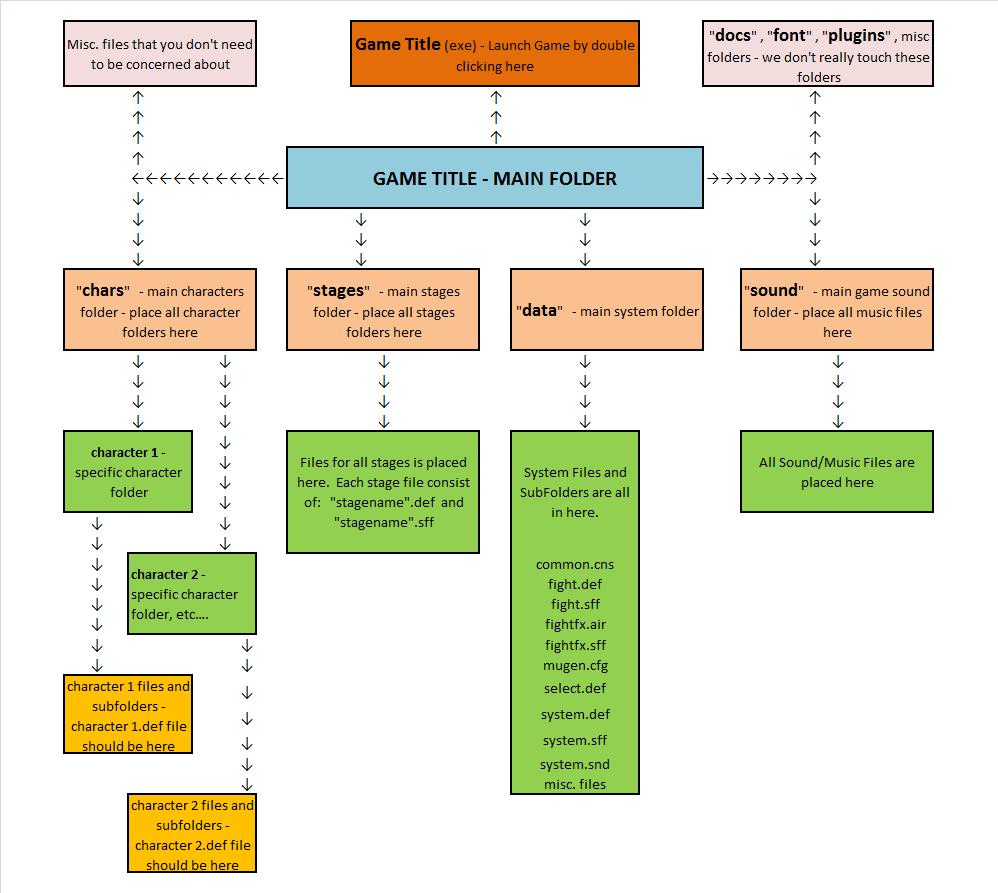
** For the Muliverse Final Battle game, the "select.def" file can actually be found under the "mcs" folder which resides under the "data" folder. So the directory should look like this:
Main Game Folder
|
|___ Data Folder
|
|________mcs folder
|
|_______select.def
Adding a Character
If you want to add a character, please follow these steps:
Extract the file first if the file is currenty in a ZIP or RAR file.
Once extracted, make sure to look for the file that has the .DEF extension. The file with the .def extension should have the exact same name as the folder that holds it. So if we clicked at the character folder "guile" we should see a file "guile.def" to be one of the files found at the top level of the folder.
If we looked inside the .def file, you'll see other files associated with the character guile. For example, you'll see that his command file looks like this: cmd = common/command.cmd. So in this example the command file should be inside the common folder that is found inside the folder guile. To illustrate, the directory should look like this:
chars
|____ "guile" folder
|_________ guile.def
|
|_________ "common" folder
|
|__________ command.cmd
If the command file is defined this way: cmd = command.cmd, then the command file should be at the same level as the def file. The directory would have looked like this:
chars
|____ "guile" folder
|_________ guile.def
|
|_________ command.cmd
Adding a Stage
Adding a stage is much simpler. Just make sure that the stage files (stagename.def, stagename.sff) are in the stages folder. Place the corresponding background music in the sound folder. Under the select.def file, just add the stage name (use the stagename.def) along with all the other stages already included. Just look at how the other stages are set-up and follow it.
So to recap:
Character files are to be placed on the folder "chars"
Stage files are to be placed in the folder "stage"
Sound files are to be placed in the folder "sound"
Reminder: Open .def, .cns, .cmd files with Notepad
Helpful Hint: If you're planning on editing any of the files make sure to make a copy of the original first. You can do this simply by doing Right Click -> Copy -> Paste (in the same directory). the computer should autmatically rename the copy with a different file name. Once you do this you can edit the original file. If something wrong happens, you can simply revert back to the old (original) file and use it.
More Helpful Hints: Not all games are the same. If the particular game that you wanted to play is not working, it's possible that the files are meant to follow a different directory structure. It's easy to find out what the directory structure is. Just go to the .def file, look into what it says, then just follow that file path.
Some of the .def files you need to look at:
Best thing to do is play around with it until you can make it work.
Newbie technique: if you can't figure out the proper file path, just place a certain file in both the parent folder as well as the subfolders. It will look messy but if you have a particular file appearing everywhere then you're ensuring that you're enabling a particular file to refer to it or call it.
Sometimes when you download a character / stage then unzip the folder, you'll see something like this (directory or file path):
character / stage name (folder)
|
|_______ character / stage name (folder)
|
|__________ all the files and subfolders
When this is the case, just make sure to cut and paste all the "all files and subfolders" to make sure it appears on top of the directory. It should now look something like this:
character / stage name (folder)
|
|__________ all the files and subfolders
Notice how there's only now one character/stage name (folder).



